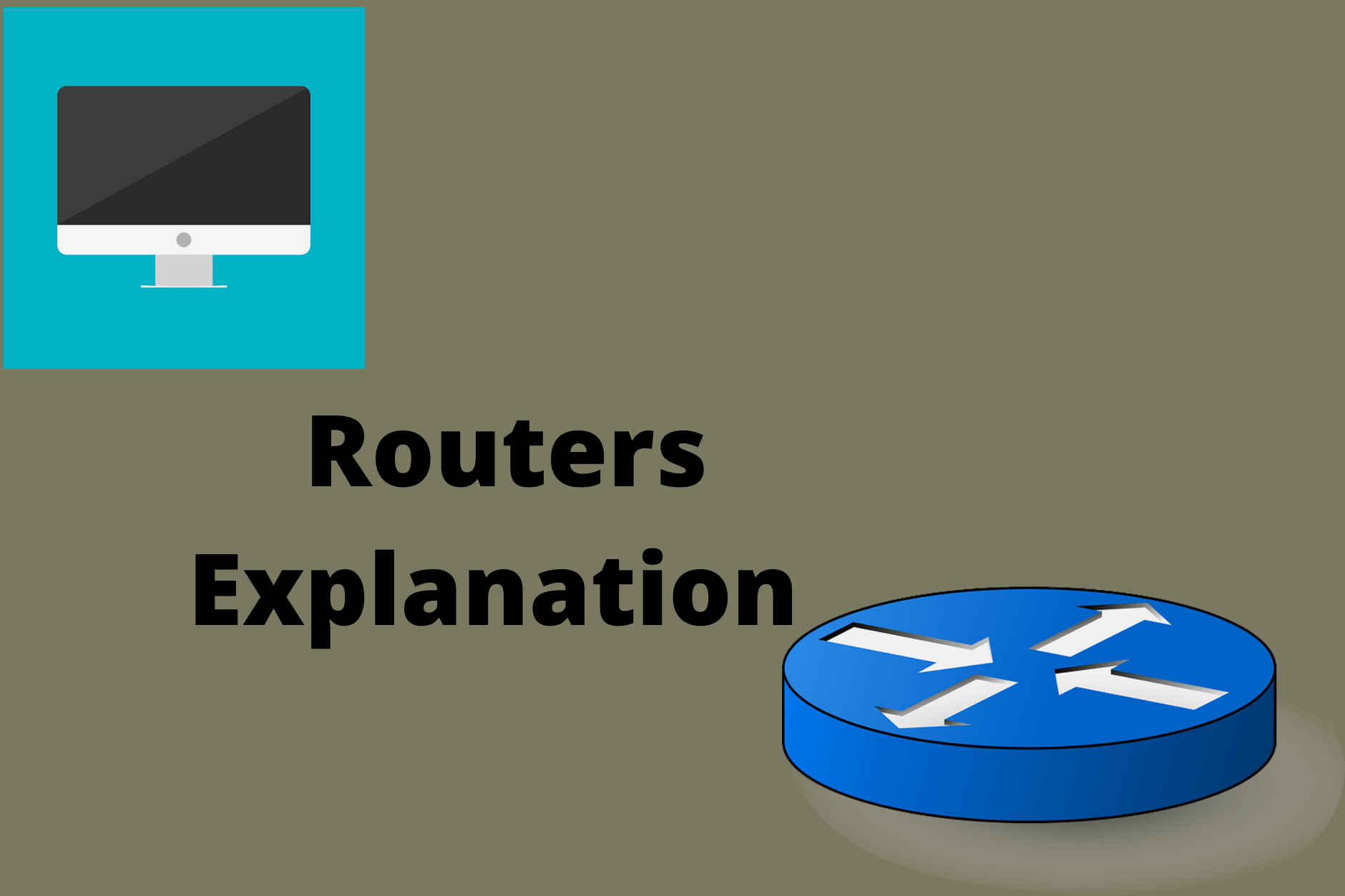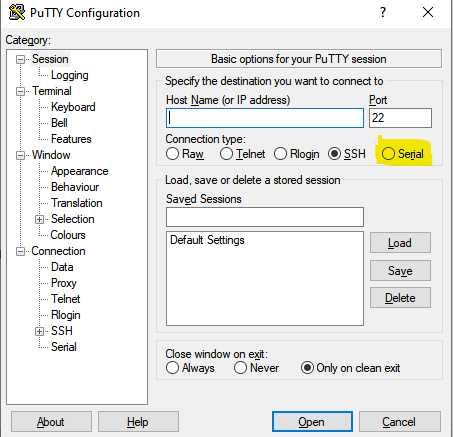What is a Router and its functions?
Table of Contents
- Networking device used for communication between different networks.
- Intelligent device
- Uses logical addressing for communication
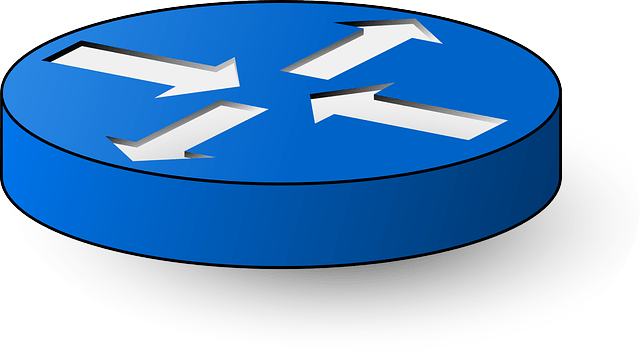
Router Symbol
Types of Routers?
1.Fixed Routers
These routers are contain AUX Ports , Serial Ports, Console Port but the fast-ethernet and serial ports cant be added.EX:- Cisco 2501
2.Modular Routers
These routers have all the features as the above router along with the capability to add serial and fast-ethernet ports .EX:-Cisco 2911
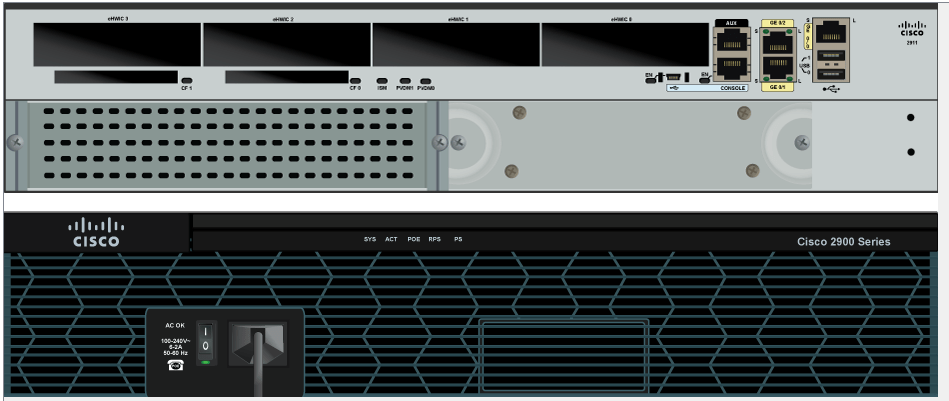
How does the router work?
A physical connection must be established between the router/switch and the PC .This Connection can be established via a console cable through the RJ45 connector to the PC.
How do we configure Router?
The routers and switches are not configured automatically after they are connected, so we need to manually configure them according to the network requirements.
We need an emulation software in order to configure the switches and routers.
For Windows –> Putty(open source software)
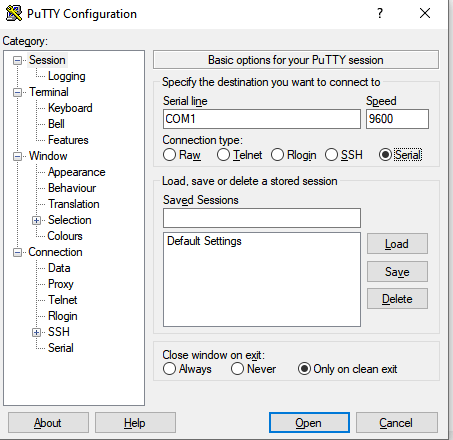
Do we need the entire networking setup and components to operate?
Although its is helpful and more realistic to learn with the full networking setup but it seems costly when we want o practice at home.
We can practice using the software from Cisco –>Packet Tracer to virtually simulate the environment to configure the networking environment.
Cisco packet tracer is available for free to obtain and use for learning purposes.We will use various setups to virtually simulate and learn the networking through packet tracer in the upcoming articles.
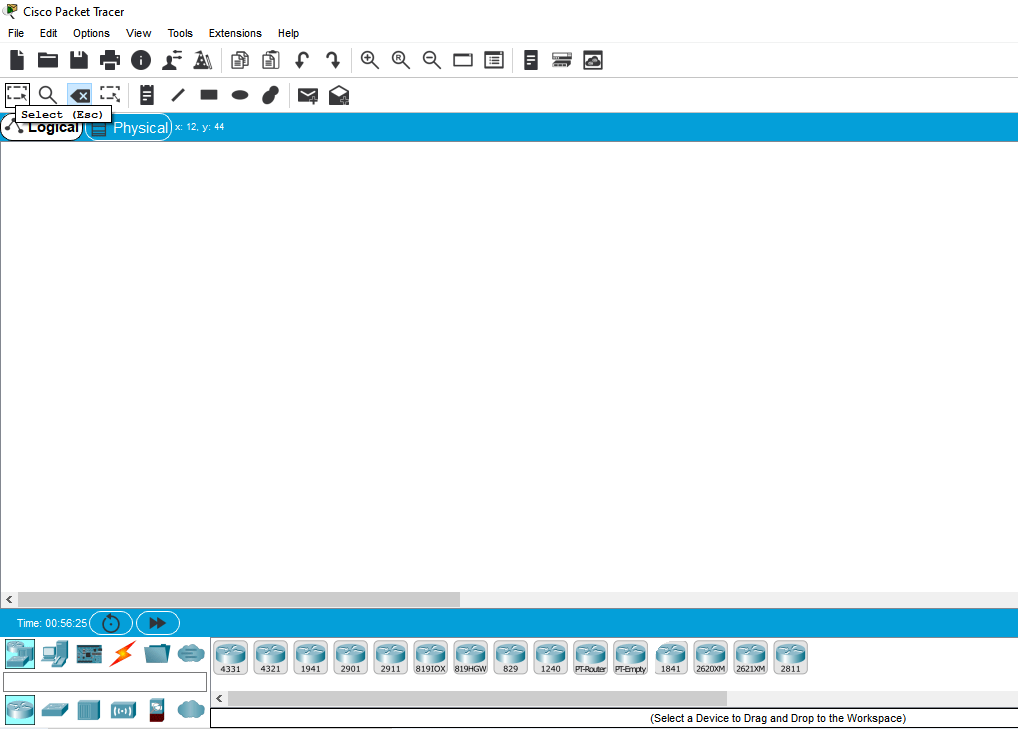
Routers initial Configuration
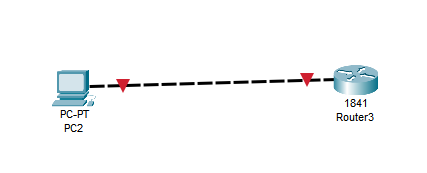
As shown in the above diagram the router and the PC are connected using the packet tracer tool .Once connected through their Ethernet ports, the physical connection is formed but are not configured to communicate with each other and the red indicators above represent that their are not able to talk with each other.

If you double click on the router shown above, we will be shown this physical router virtually and the green light above indicates that the router is on and we will be able to switch it on and off to further proceed with the configuration.
We will continue with the configuration of the routers in the further lessons and virtually configure switches and routers to form a functionally network.