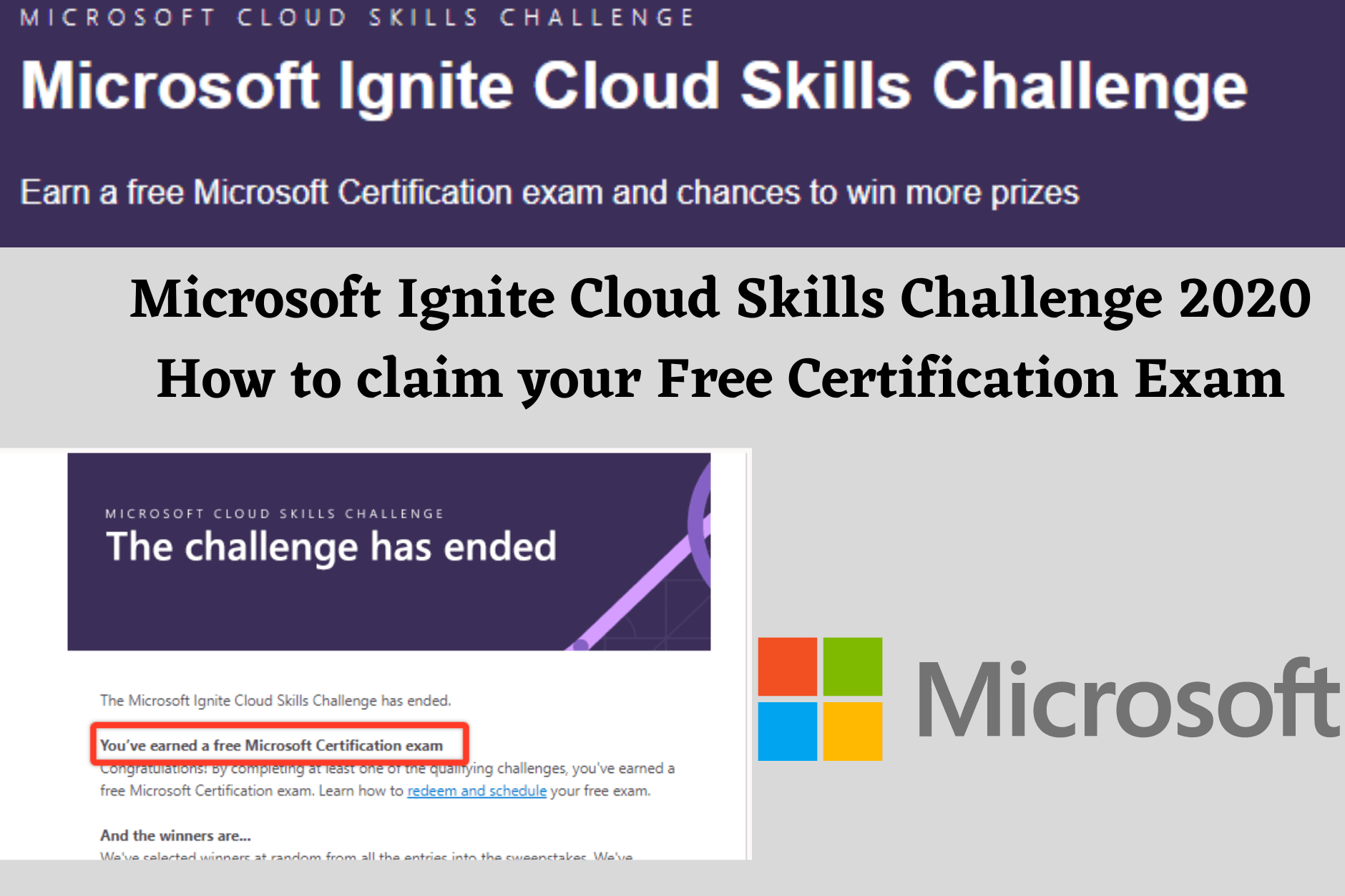Many of you are awaiting for your Microsoft Free Certification Exam Voucher from Microsoft Ignite Cloud Skills Challenge 2020.
Recently Microsoft sent out certification voucher mails to all the eligible winners.
If you have participated and met all the requirements, you will be receiving an email stating the details on how you can claim your free Microsoft voucher.
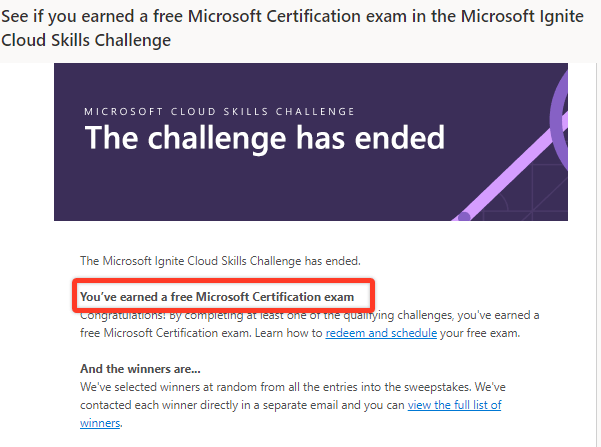
Source: Microsoft Learn
How to claim your Microsoft Free Certification Exam
Below are step-by-step instructions on how to claim your free exam.
Step 1: Select one of the any eligible exams and click the “Schedule exam” button to begin the online registration process.
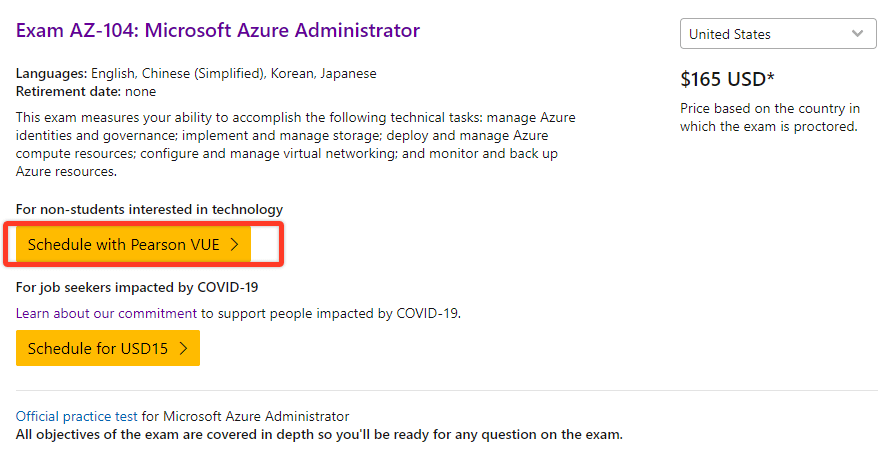
Step 2: Sign in to your existing Microsoft Certification Profile or create one using a Microsoft Account.
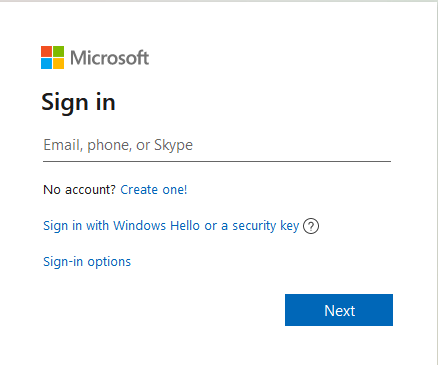
Step 3: Once logged in, confirm details in your Certification Profile are accurate.
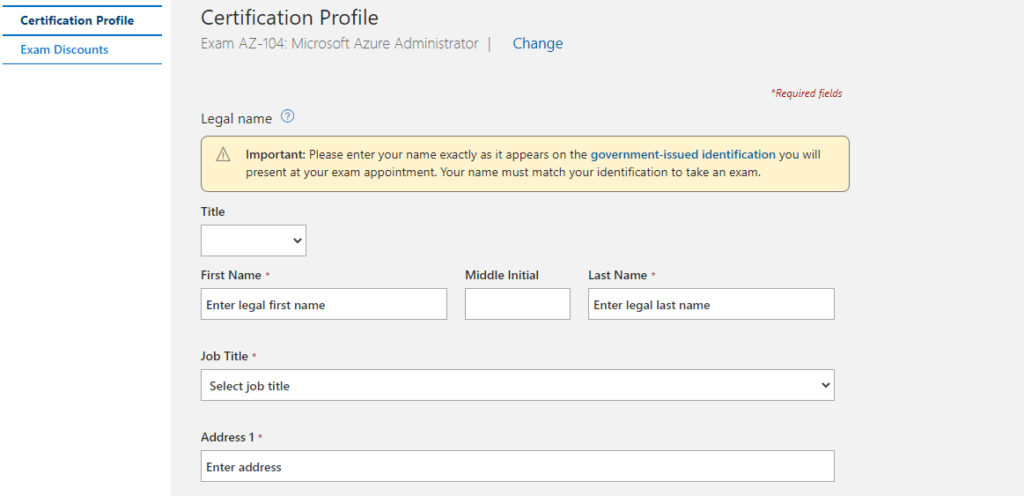
Step 4: Click “Save & continue” button at the bottom of the Certification Profile page to proceed to the “Exam Discounts” page.
Step 5: On the “Exam Discounts” page, enter the email associated with your Microsoft Learn account and the email you used to register for the Microsoft Ignite Cloud Skills Challenge (e.g. alias@company.com or alias@outlook.com).
Step 6: If you are eligible for an exam discount, you will receive a verification email to the address you entered. You must enter the passcode you receive in the email to proceed. If you do not receive an email, you can resend the code.
Step 7: After entering the correct passcode, you will be asked to link your accounts. You MUST agree to link your accounts to receive a discount.
The next time you log in, if you are eligible for exam discounts for either of those accounts, the discounts will automatically be displayed. To remove an account, go to the Certification Dashboard and click “edit your certification profile”.
Step 8: You will see a discount pop up at the top. Choose the discount you want to claim and then continue to the checkout by clicking on the scheduled exam button.
Step 9: Follow steps on the subsequent screens and provide the required details to schedule your exam. During the checkout process, verify the total amount due is $0.00 and submit the order.
Happy Learning!!!