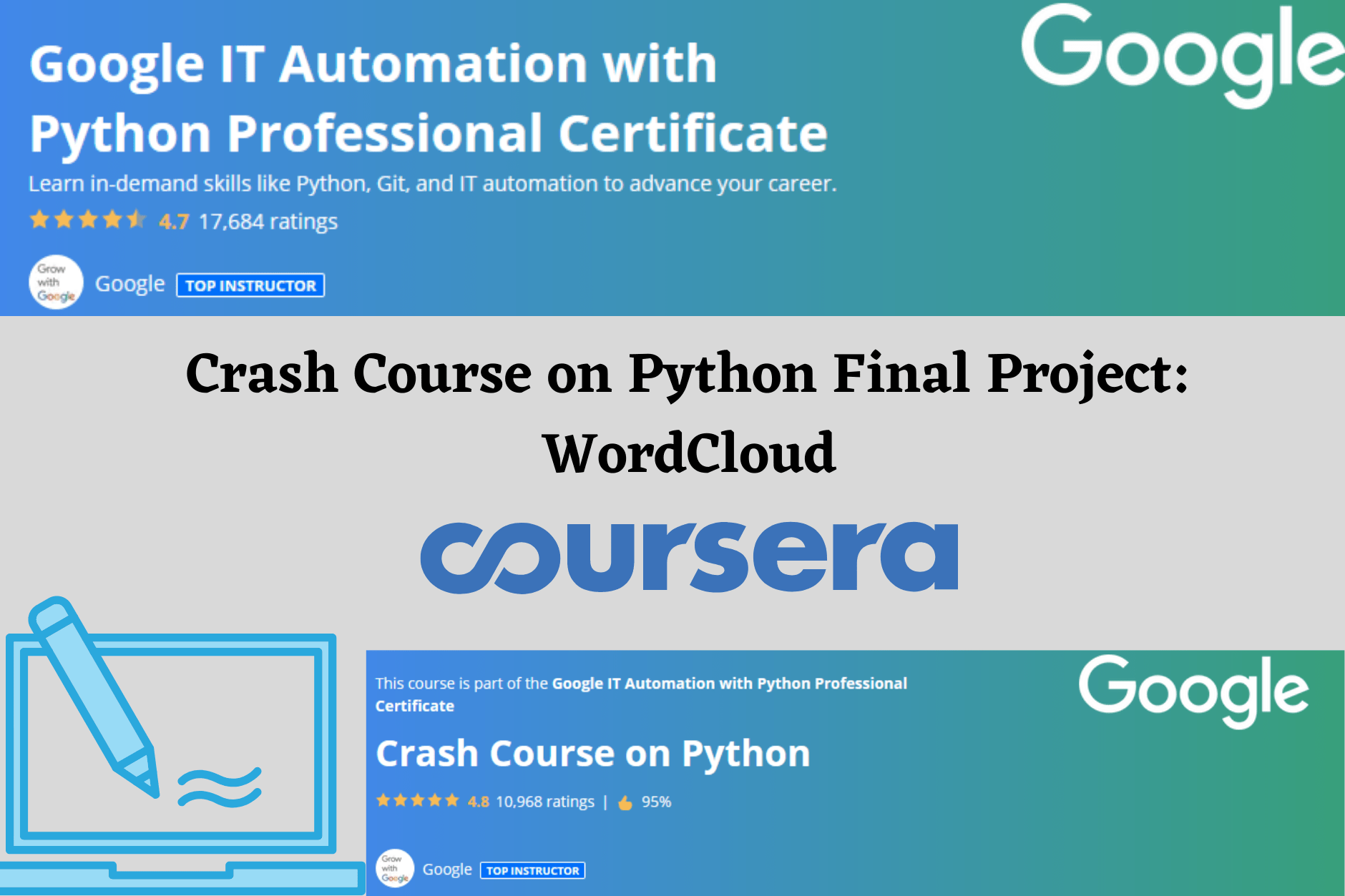Recently I have finished my Crash Course on Python Final Project: WordCloud
I find it very interesting and intriguing
Many learners who are working on the problem and are stuck at some step, might be looking out for some guidance.
Here is Some Tips for those who are looking out for some guidance :
Step 1) Open Notebook
Table of Contents
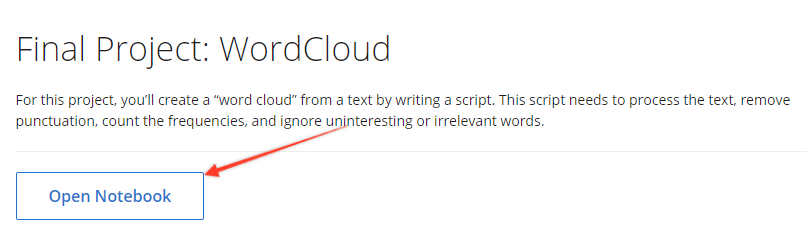
Step 2) Run Code Step by Step
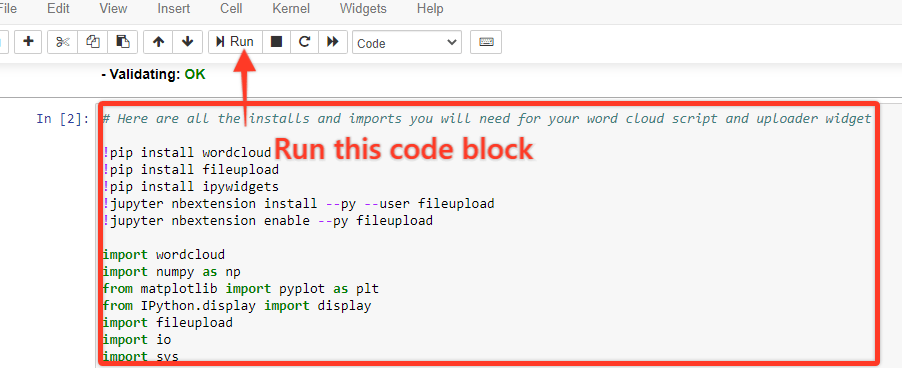
Run import Block 1 by selecting the block and clicking on run/ by using (shift + Enter)
Then after running that block all of the installs and imports for your word cloud script and uploader widget will been completed.

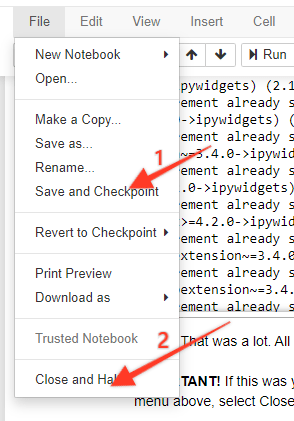
1–> Click on save
2–> Close the Notebook and open it again
This will ensure the above process is saved.
Step 3) Now Run Block 2 which is Upload using Run/ (shift + Enter)
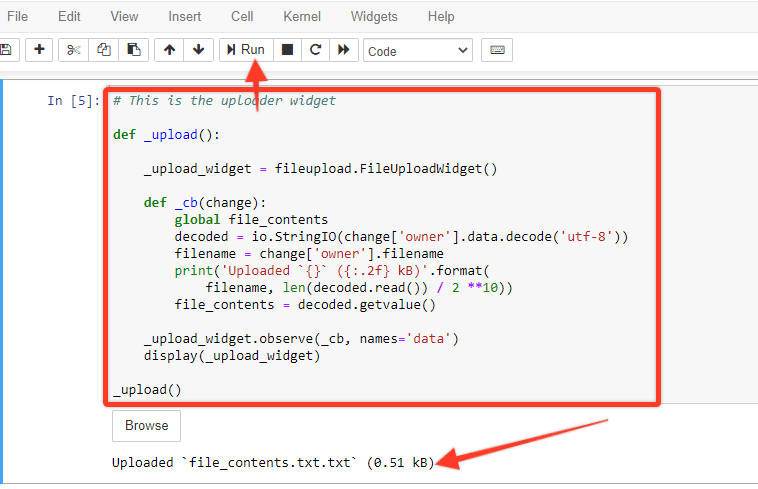
After Running the code the ( Browse button ) Shows up
Upload your Text File
file_contents.txt
Step 4) Now put your Code on Block 3 and then run
# LEARNER CODE START HERE–> Put your code under this
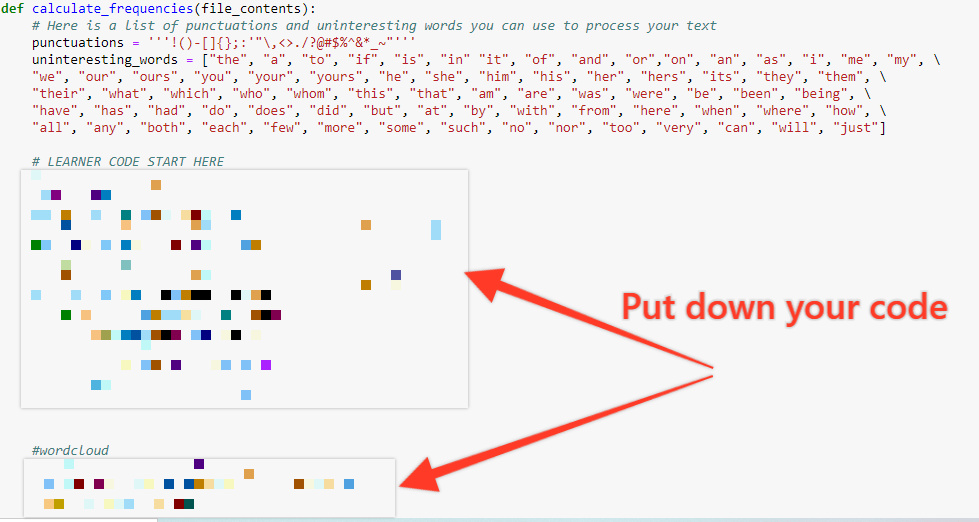
Run the code without any errors
Then you may proceed to the final step!!
Almost there!!!
Step 5) Run Block 4 using Run / Shift +Enter
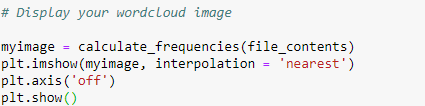
Now your word cloud pic should show like this depending on the input given
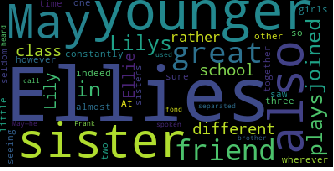
Step 6) Submit your Assignment
There are Two ways to Submit Assignment:
1)Download a Project File –> Notebook (.ipynb) and upload it
2) Or Just Click Button ( Submit Assignment )
Hope this helps the avid learners of Python!!!
Please share your thoughts !!!
All the best!!!